If you need to delete fees issued by mistake — or for any other reason — follow the steps below:
Steps:
- Go to
Accounting > Accounting Documents - Search by Building and Journal Q, selecting the date range that includes the fees to delete
- Once the list is loaded, you can Edit each document to view its details
- Locate the corresponding line in the document grid and click Delete
✅ This will delete the entire document.
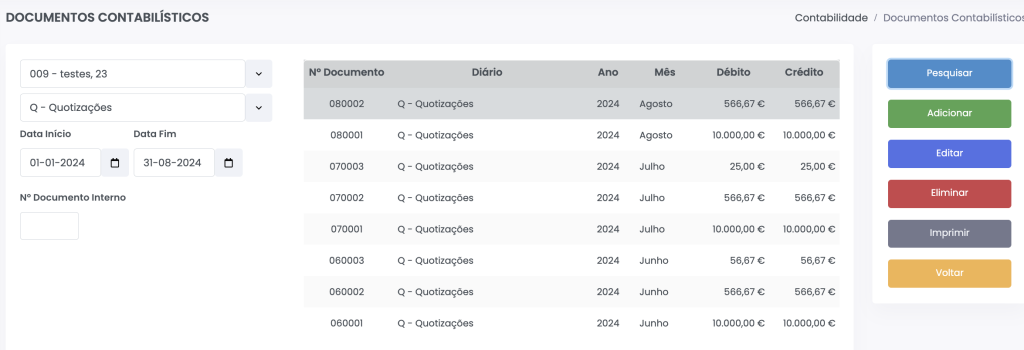
Deleting only some fees
If the document contains fees you want to keep, then:
- Delete only the lines for the fees you want to remove
- Click Delete in the lower-left corner of the screen
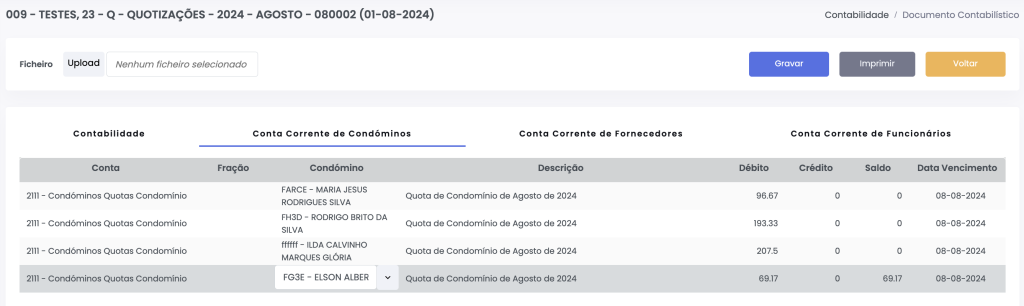
Then:
- Go to the Accounting tab
- Adjust the values: subtract the total of the deleted lines from both the debit and credit accounts to keep the document balanced
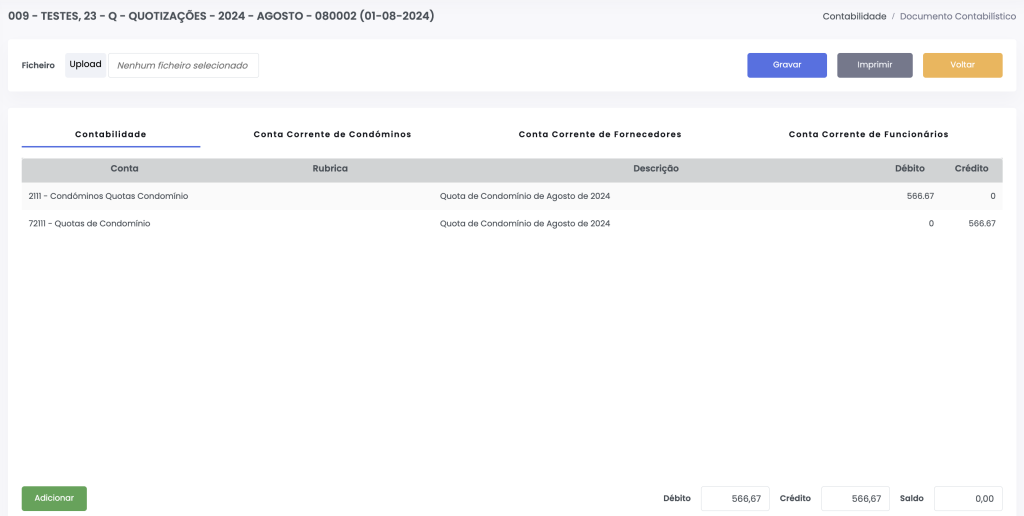
ℹ️ In the accounting document, the amount shown for each account in the Accounting tab is the total of all items listed in the Owners’ Current Account tab.
Important
This procedure can only be done if there are no dependent transactions.
That is, any related Receipt or Payment Notice must be deleted first.
Only after that will you be able to delete the fees.