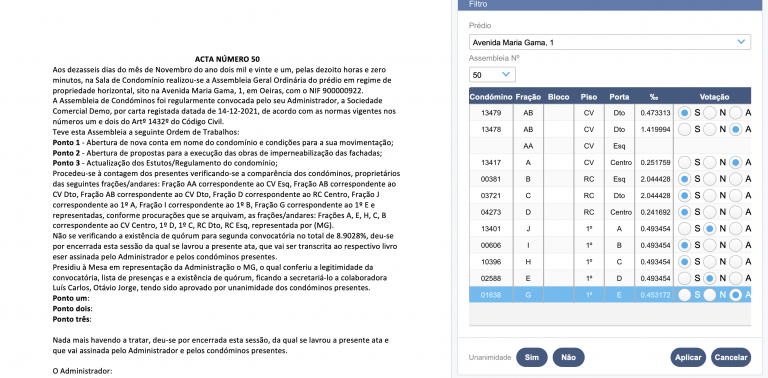A support tool for creating templates, letters, and meeting minutes, with full Microsoft Word functionality.
How to install:
- Open Microsoft Word
- Go to
Insert > Get Add-ins
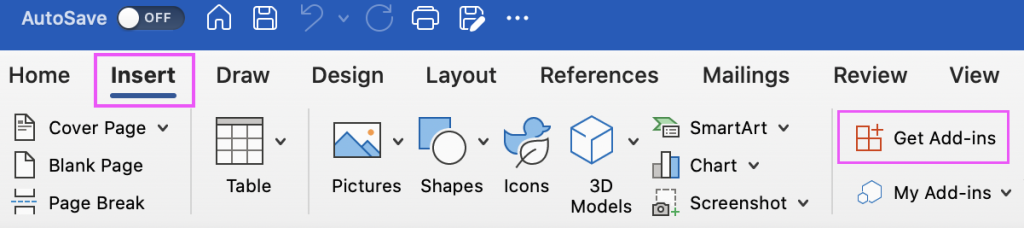
- Search for GC and click Add
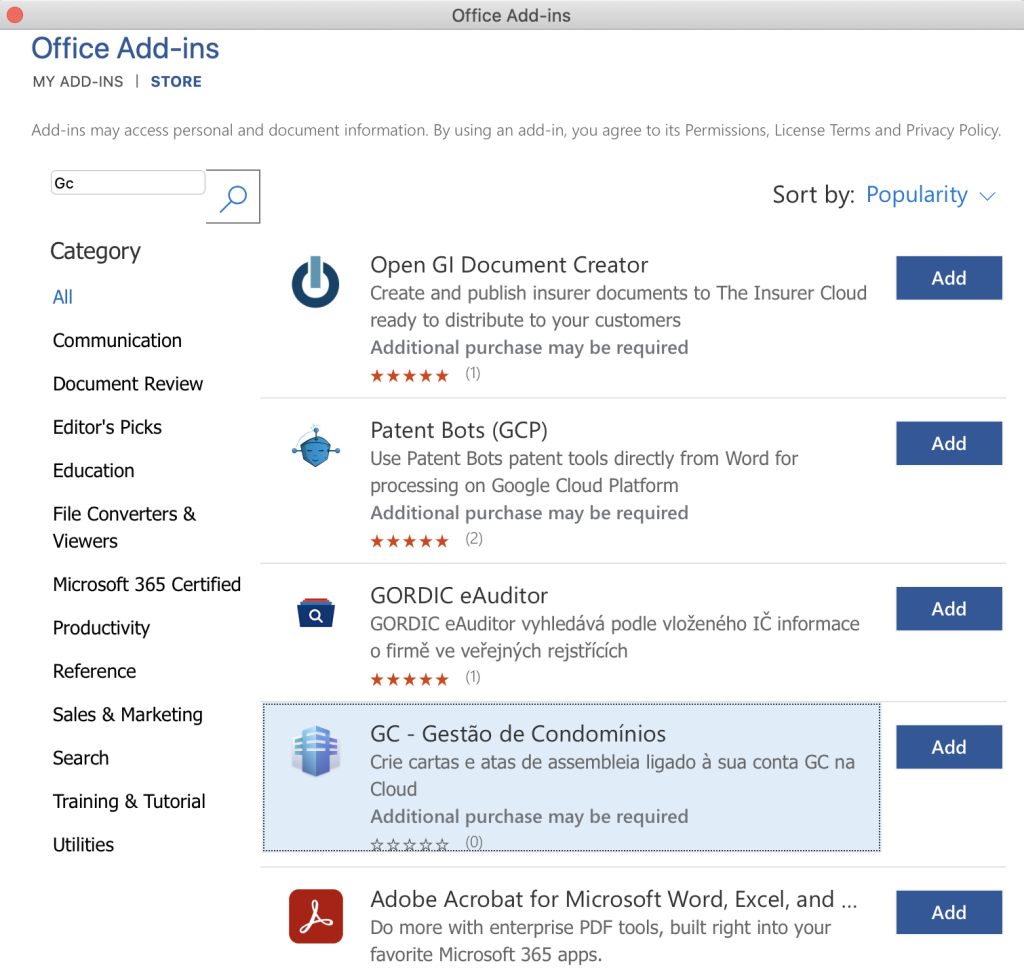
- Once installed, a new tab will appear in Word: “Solidsoft GC”
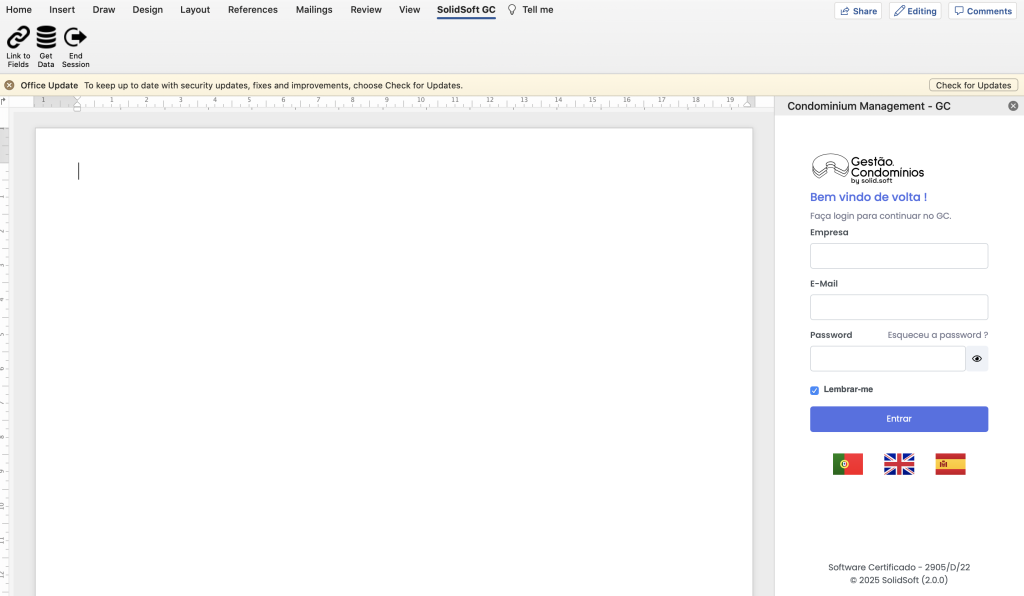
- On the right panel, enter your GC login credentials (same as used in the application)
Available features:
🔹 Link to Fields
- Here you’ll find all available variables to design your templates (letters, circulars, meeting minutes, etc.)
- Select the desired fields on the right panel and click “Add” to insert them into the document
- You can move the fields freely in Word, format them, write manually, apply bold, and use all Word features
- Once the template is ready, save it for future use
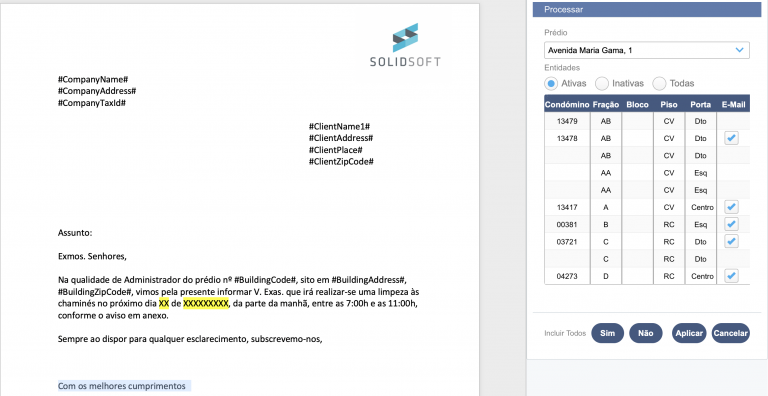
🔹 Get Data
- Fetch data directly from GC, such as minutes, budgets, voting results, etc.
- Select the building and the meeting, then click “Add” to insert the content
- If adding votes, a grid will appear to enter the voting results, which will then be included in the document
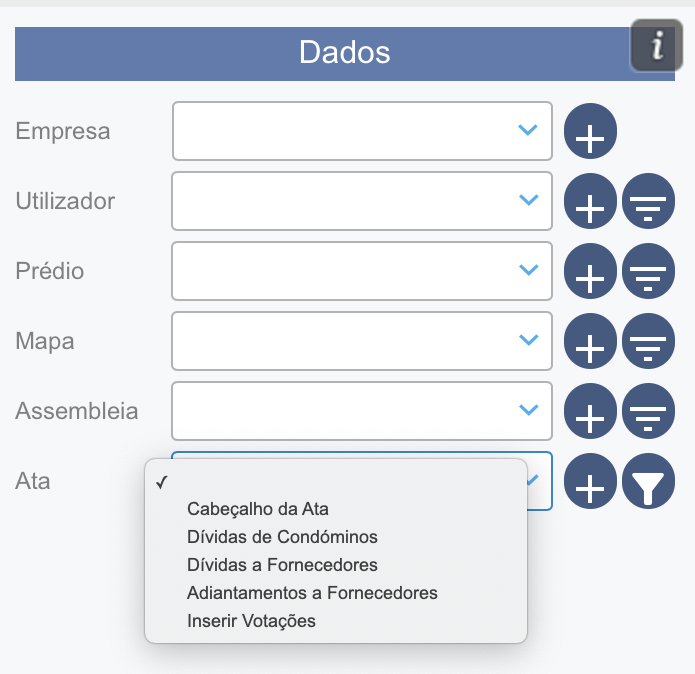
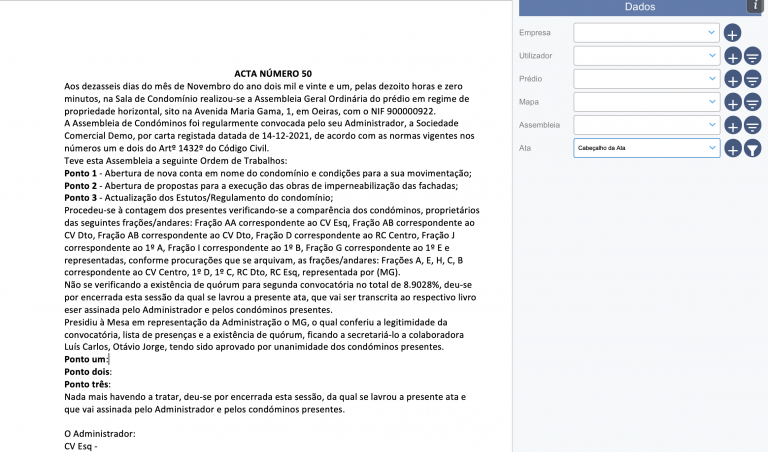
How to use a template:
- Open your saved template
- Click Process
- Select the building and the units to which you want to send the communication