1. Importing Base Data
You can import the following data using Excel templates:
- Condominiums
- Unit Owners
- Units
- Suppliers
Access:
Administration Menu >> Excel Import
Important Notes:
- It is mandatory to use the provided templates:
- Green buttons: download templates
- Blue buttons: upload filled templates
- The Help button explains how to fill in each column
- After importing, validate the data in the respective modules and adjust as needed
- Example: co-owner configuration
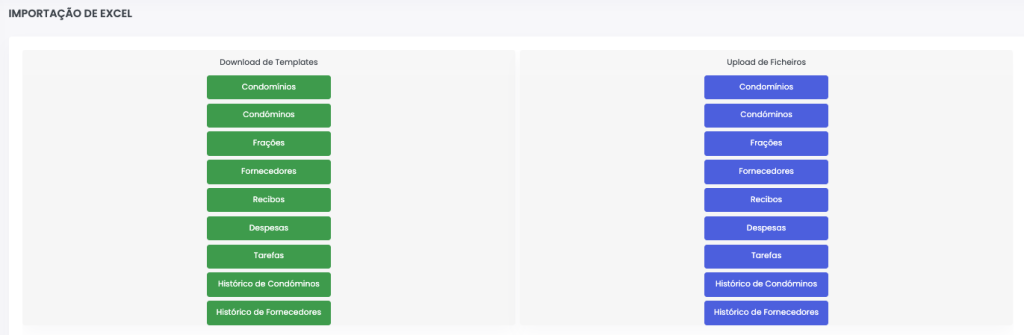
2. Entering Initial Balances
Access:
Condominiums Menu >> New Condominium >> Select existing condominium >> Next
Steps:
- Step 6: Enter bank and cash balances (if applicable) as of the date before starting in GC
- Step 7: Specify the earliest years with owner debts by fee type (account), and fill in debt (or credit with a negative sign) per account, year, and month
- Step 8: Enter supplier debts at year-end (
Addbutton)
3. Processing Fee Charges
Access:
Budgets Menu >> Fees >> Process Fees
- An Excel template is available on that screen to import fee data
4. Support for Replicating Current Year Data
-
Receipts already issued:
Administration Menu >> Excel Import >> ReceiptsThis automatically selects the oldest unpaid quotas.
-
Expenses already recorded (with or without supplier):
Administration Menu >> Excel Import >> ExpensesIncludes invoices and payments.
-
Recommended alternative:
Start using GC at the beginning of a new fiscal year to avoid retroactive entries and additional validations.
5. Importing Historical Data for Reference
Available for parallel accounting purposes (a dedicated submenu will appear under Accounting):
-
Unit Owner History:
Administration Menu >> Excel Import >> Unit Owner History -
Supplier History:
Administration Menu >> Excel Import >> Supplier History